
Select skate boots made by Riedell Skates and Antik Skates can be ordered in custom colors using Riedell's ColorLab.
The new Riedell ColorLab® is an exciting tool to help you create and visualize the custom colored skates of your dreams. This how-to guide will walk you through how to use ColorLab and export a PDF of your design to provide to us when you are ready to order.
STEP 1: SELECT BOOT MODEL
Find the custom color skate or boot you are interested in on our site and follow the link to the Riedell ColorLab page for that boot. Or visit Riedell ColorLab and choose your boot from there.
STEP 2: START DESIGNING
First select your size and width, then move down the list of boot parts you can customize, including the quarter panels, tongue, backstay, and more. Once you make a selection, the color choice will appear on the large image.

Mobile View – To bring the customizer panel up, click the blue “Customize” bar on the right side of the screen. To collapse the customizer panel after making a selection to see what it looks like on the boot, tap the blue “Customize” bar.
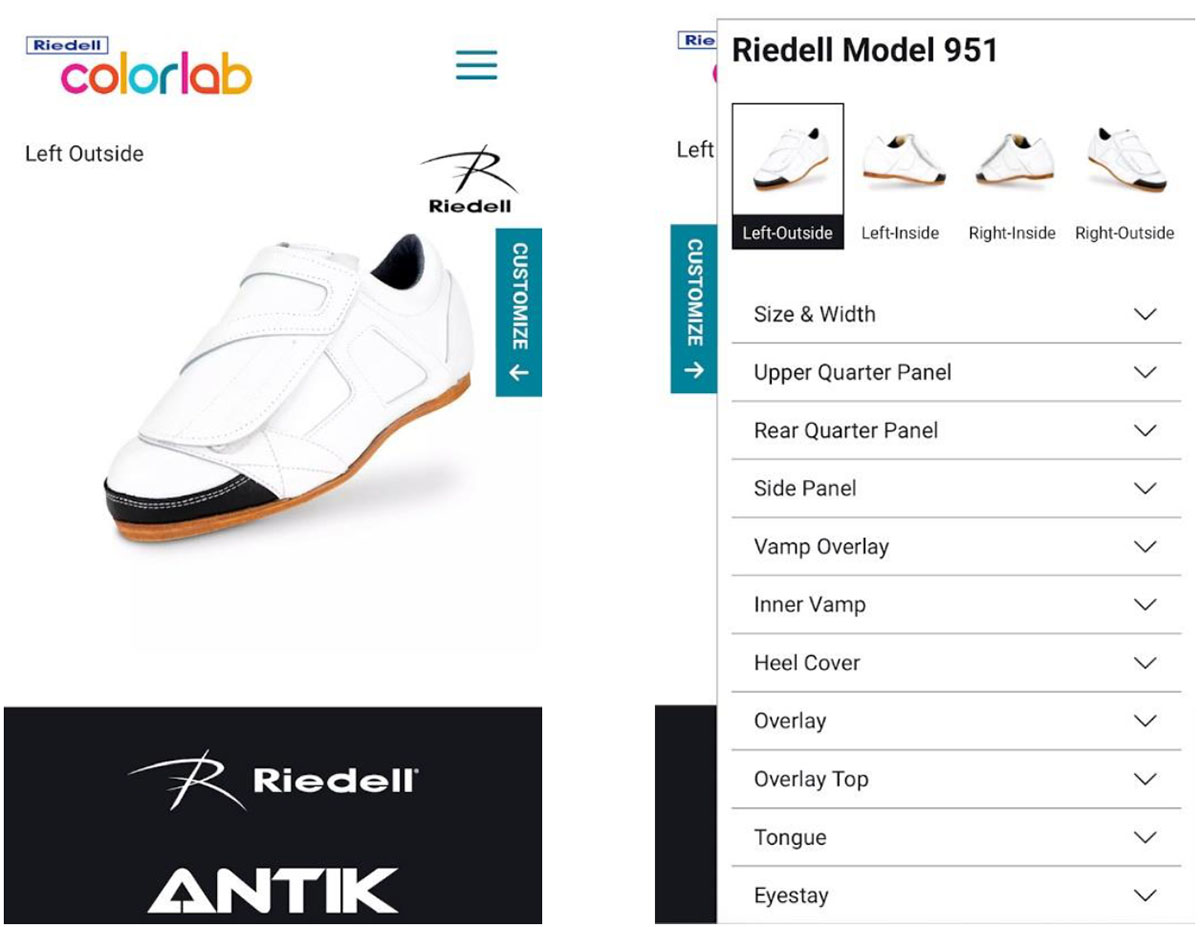
There are 4 views available – left boot outside, left boot inside, right boot inside, right boot outside. To change a view, click the thumbnail at the top of the selector panel.

Note that only the materials available for a particular part of the boot that you are viewing will show. If a material doesn’t show up, it is not available for that part of the boot. This includes using metallic leathers on certain parts of the boot.
If you select a suede leather for the tongue or a part of the boot that includes a stamped logo, the only selection available for stamping the tongue logo graphic will be clear embossed.
Some models will allow you to choose different colors for the left and the right boot. If this option is available, you will see a box titled “Split colors for left and right boots”. Once you click that, you will be able to select the color you’d like for that panel for the left and the right boot.
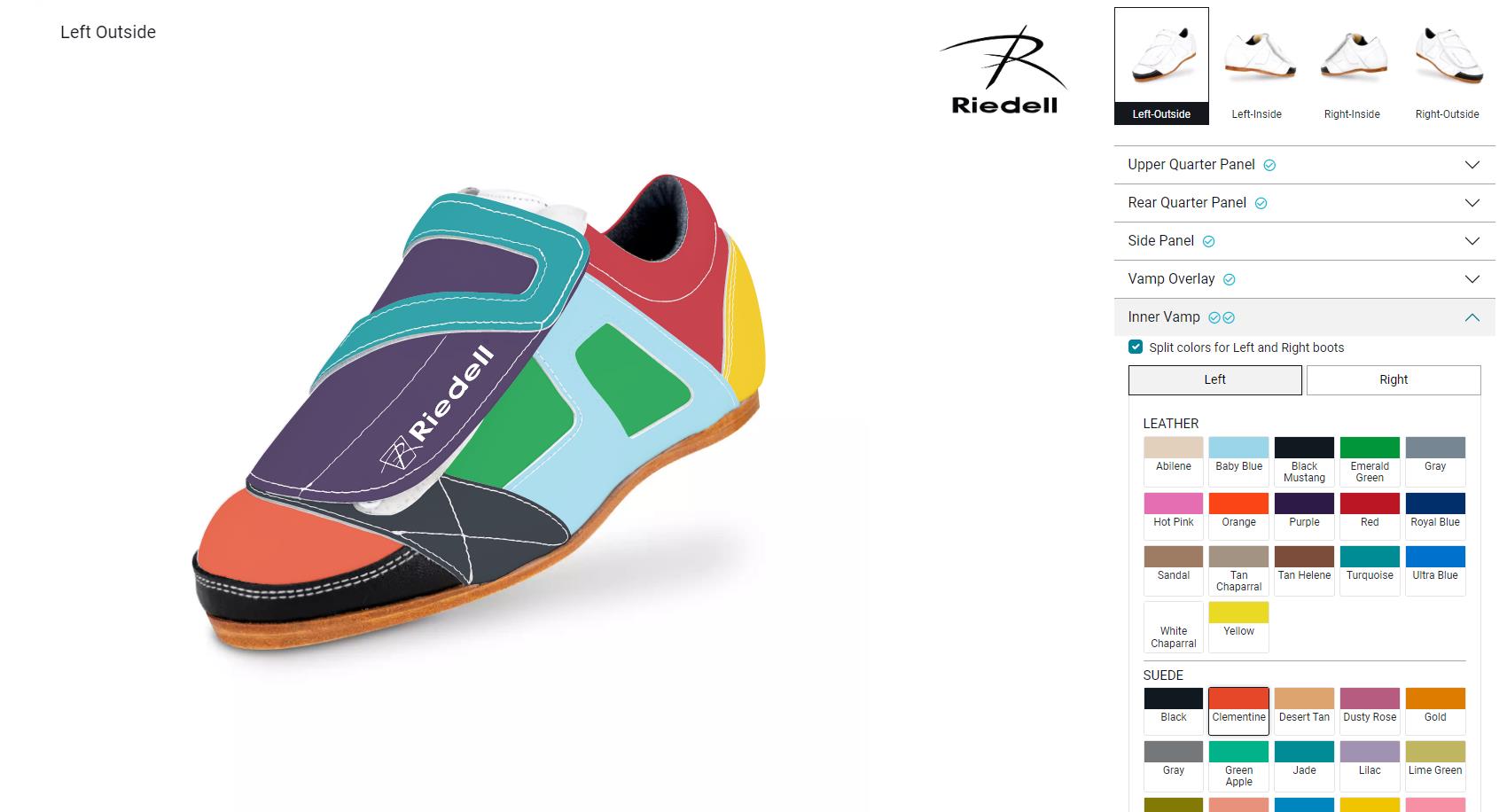
STEP 3: EXPORT YOUR COLORLAB DESIGN
Once you have completed your design and made selections for all parts of the boot, the “Create Order” button will turn solid and become selectable.
Once the Create Order button is clicked, a window will open to fill out your billing and shipping information. On the billing tab, please read the disclaimers and click the check box to agree. Once checked, the “Save Order” button will become clickable. Click the button and your PDF will be created and downloaded for you to save.
Note: You can skip entering the shipping and billing information and still click the acknowledgement check box to create your PDF order.
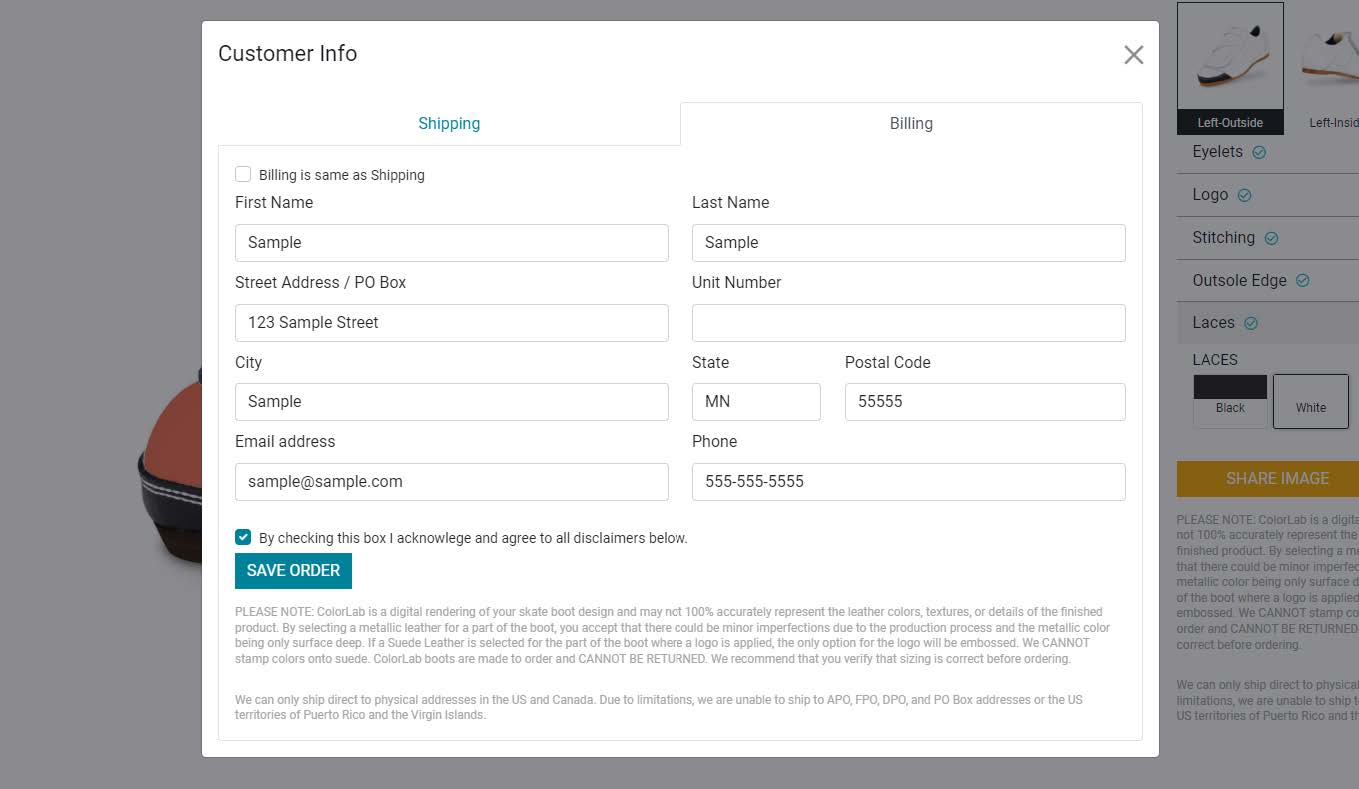
The first page of the exported PDF will show the 4 views of your boot design. The second page (and possibly 3rd page) will show the information of your design that our production team needs to turn your boot design into a reality, as well as the disclaimers that you agreed to.
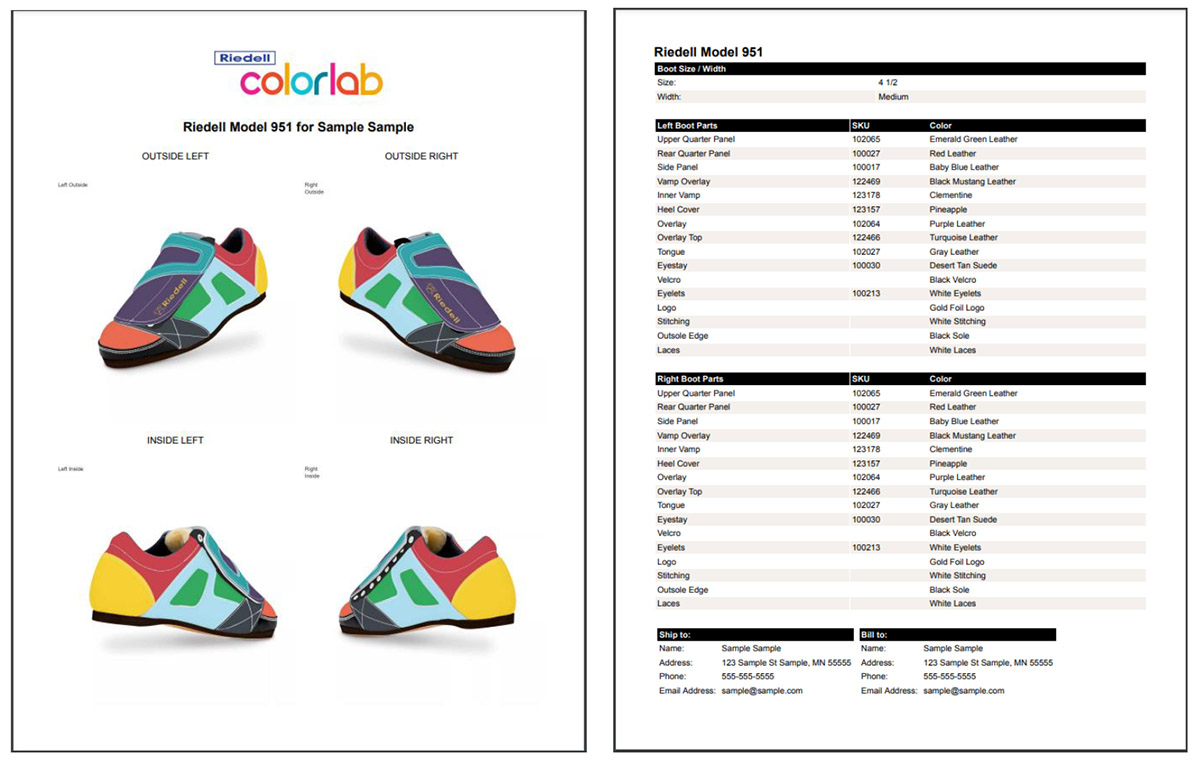
STEP 4: SUBMIT YOUR COLORLAB ORDER TO BRUISED BOUTIQUE
You can then email the exported PDF to info@bruisedboutique.com and we will respond with a quote.
OR
Upload the exported PDF right to the custom boot or skate listing on our website, and check out when you are ready.

As always, contact us with any questions!

